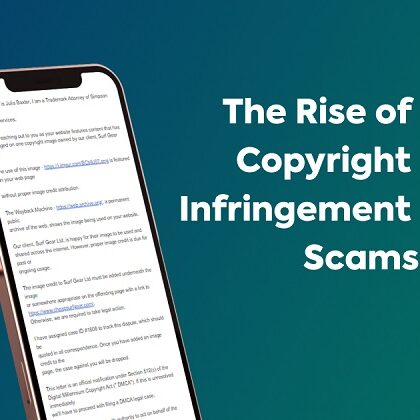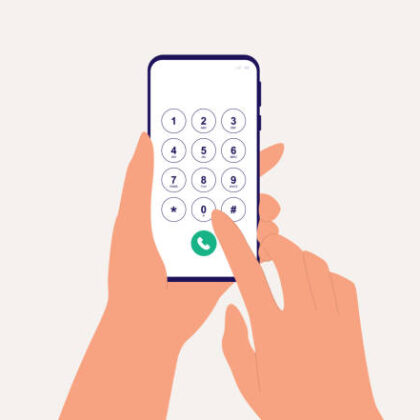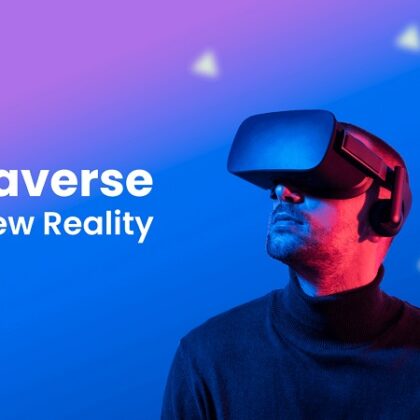Storing and accessing data in the cloud using OneDrive has become a natural and flexible way to manage information. Sticking to traditional methods of using OneDrive can limit your opportunities to improve your performance, so use the following five fantastic OneDrive tips to boost your productivity and efficiency. Recent Windows versions feature OneDrive integration, so users only need to download OneDrive apps if they want to use OneDrive on their mobile devices.
Use IFTTT to Automate Processes
Web-based services offered through the free If This, Then That (IFTTT) service give you the power to automate routine processes in your business and personal life. Creating chains of simple conditional statements for task automation, called recipes, provides you with the ability to easily perform a broad range of tasks, some of which put OneDrive to new uses.
IFTTT recipes can trigger actions that automatically put files into OneDrive. For example, you can use IFTTT to archive all your email attachments from Gmail or the Microsoft Outlook Web App to access your files without wasting time sifting through email messages. Outlook already gives you the option to save attached files to your OneDrive account manually, but the IFTTT recipe will do the job for you so that you can focus on other things. You can also use IFTTT to store photos from your Android phone to OneDrive automatically for backup or convenient accessibility.
Enable Version Control
Collaborating on documents can improve their quality, but it can also challenge users by creating multiple versions of the same file or making changes hard to identify. Version control lets you look at previous versions of your file and review past changes that you and your coworkers have done. The feature gives you a chance to recover deleted material or restore a file to its previous condition. You can now focus your attention on your work, not cobbling together documents from multiple versions transmitted via email.
Enable version control in your OneDrive account by selecting any file stored in your account and choosing the “Version History” option from the “Files” menu. Contact your administrator to gain access if you cannot click on the option. Thanks to OneDrive, you can access every revision of your files in one place.
Embed Presentations Anywhere
Have you ever worked hard creating a presentation only to wish you could share it with your online community? You can do it right now using OneDrive. The cloud storage service gives you the ability to embed and share PowerPoint presentations on the web. Doing this requires you to choose a PowerPoint file stored in your OneDrive account. Click “Embed” and then “Generate” to get a code you can add to any web page that allows users to view or download your presentation. OneDrive has other embedding and sharing options for other popular file types that you can also explore.
Make Files Available Offline (Syncing)
Depending on your OneDrive doesn’t mean that you can’t survive without an Internet connection. Offline access syncs the files from your account to your computer, so you can work while traveling or during service outages. OneDrive for Windows 10 syncs files stored outside of folders by default, but users can use sync settings define what folders to sync between the computer and the cloud.
Set up offline access by right-clicking the icon in the notification area of your computer. Next, click “Settings” and then the “Choose Folders” button. You can click the checkbox at the top of your sync window to sync all your OneDrive files, or you can choose to sync only particular folders. If the sync process slows your computer or Internet connection, you can pause it temporarily while you complete important tasks and then resume syncing later.
Access Files Remotely
Enable remote access to the files on your computer by checking the “Let me use OneDrive to fetch any of my files on this PC” option from the “Settings” tab. Enabling remote access will display you PC on the screen when you log into onedrive.live.com from a remote location. Leave your computer powered on and connected to the Internet to use the feature. This featurewas removed in Windows 8.1, but it is back in Windows 10, and Windows 7 users can enjoy this feature if they download the OneDrive desktop app.
Continue exploring OneDrive to learn more about its exciting features. You could, for example, learn how OneDrive integrates with Microsoft Delve to give you organizational insights that can help your team collaborate better than ever before.
About the author: John Porter is a Southampton-based freelance writer and a tech head, so he enjoys writing about new technology and likes to share software tips and tricks.
TW: @johnpourter