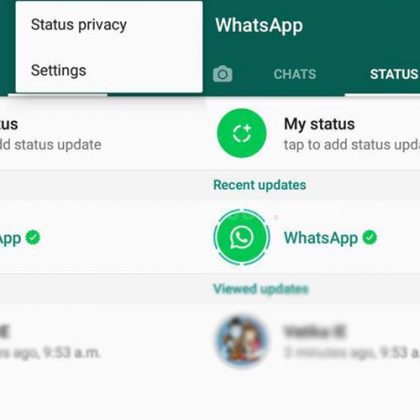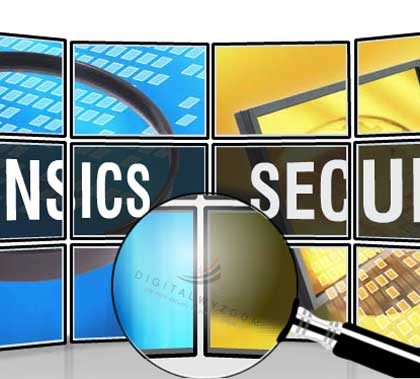A file with the extension .cda is a small (44 byte) virtual file generated by Microsoft Windows for each audio track on a standard “Red Book” CD-DA format audio CD as defined by the Table of Contents (ToC) (within the lead-in’s subcode). These files are shown in the directory for the CD being viewed in the format Track##.cda, where ## is the number of each individual track.
The .cda files do not contain the actual PCM sound wave data, but instead tell where on the disc each track starts and stops. If the file is “copied” from the CD to the computer, it becomes useless because it is only a shortcut to part of the disc. However, some audio editing and CD creation programs will, from the user’s perspective, load .cda files as though they are actual audio data files, and allow the user to listen to them. This should not be confused with the tracks actually containing the audio data on the CD.
The contents of an Audio CD looks like:
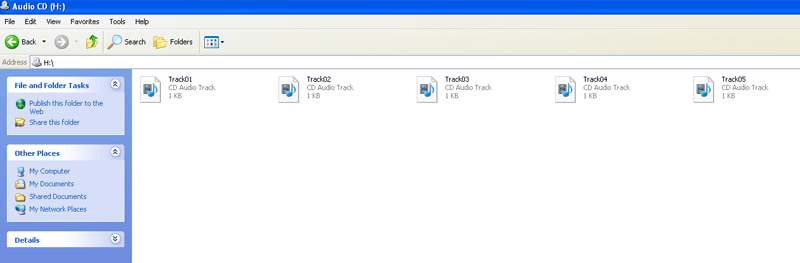
If you open a .cda file in Media Player it also play fine (if they are supported by your player).
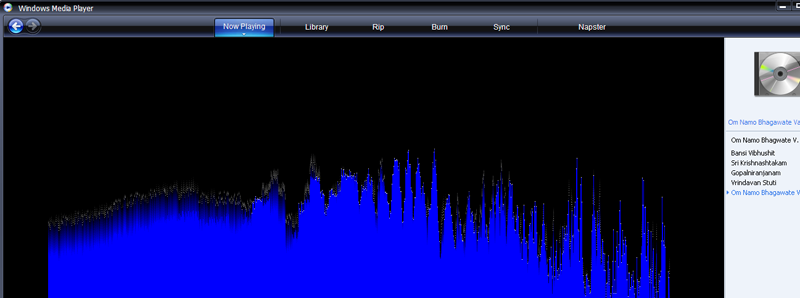
To extract or convert the .cda file into another media format, follow this simple steps:
- Open .cda files in Windows Media Player.
- Then choose “RIP” tab and you find a new pop-up window named as “OPTION”.
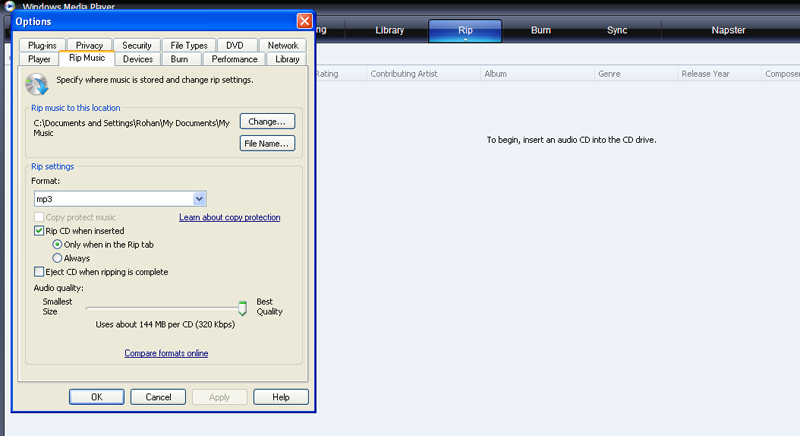
- Now in “OPTION” window choose “RIP MUSIC” option and configured the desired location to save the new file format and its Audio Quality.
- Now in the left side choose the CD track.
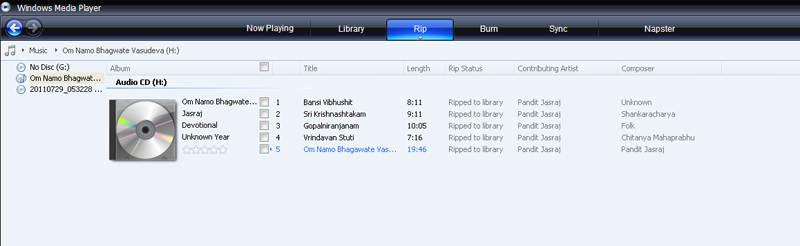
- Now choose the drive and click on RIP along with its drive location.
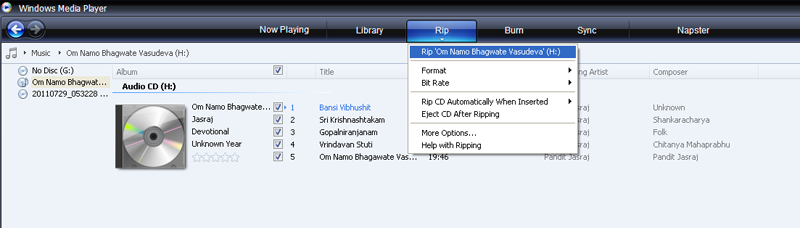
- Now you see that the files are started ripping.
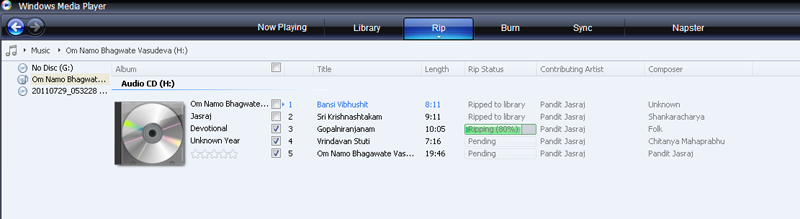
- After 100% of ripping, go to the location where you saved files and you see the new files with new format. Here we convert the .cda files to .mp3 format.
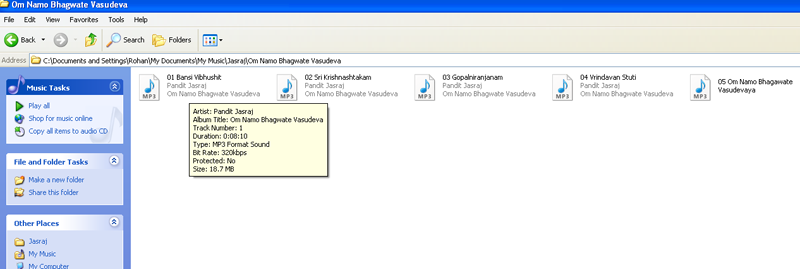
Oh yes. You have just done it. Cheers!!! Feel free to let us know if still you have any doubts.
You can also use some other tools to convert Audio CD (.cda) format to MP3 format. A popular tool for audio extraction has been CDeX for years, but Exact Audio Copy is also very good. They will both extract to mp3 in one step.