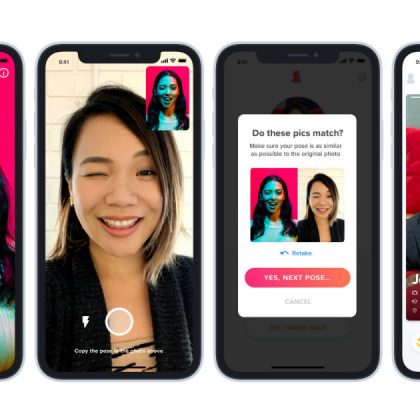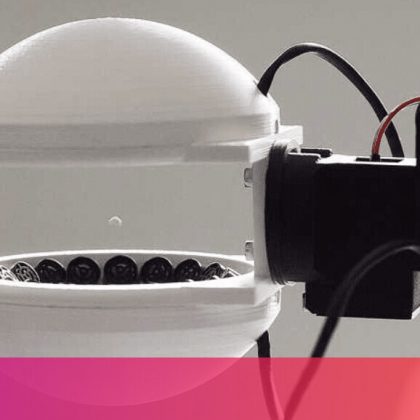Welcome to TNW Basics, a collection of tips, guides, and advice on how to easily get the most out of your gadgets, apps, and other stuff.
Apple’s latest mobile operating system doesn’t officially drop until September. But, if you’re willing to deal with a few bugs in a Public Beta offering, you can get iOS 13 now.
It’s worth noting that the bugs range from minor inconveniences to things that could significantly alter the way you use certain apps, or the device itself. But by the time Apple launches its first Public Beta, these bugs are typically pretty minor. Still, don’t say we didn’t warn you. If you have a secondary device, it’s probably best to install it on that one first.
Before we get started, you’ll need to make sure you have an iOS 13-compatible device. That’s the iPhone XS Max, iPhone XR, iPhone XS, iPhone X, iPhone 8, iPhone 8 Plus, iPhone 7, iPhone 7 Plus, iPhone 6s, iPhone 6s Plus, iPhone SE, and the 7th-gen iPod Touch.
If you don’t have one of the devices listed, you can’t upgrade to iOS 13. Sorry, I don’t make the rules.
How to install iOS 13 Public Beta on your iPhone
1. First things first: you should always back up your device before updating to a new version of iOS. When upgrading to a beta release, this could be the difference between being able to roll back the changes and getting stuck with bugs that drive you crazy.
2. From the iPhone, in Safari, go to the Apple beta signup page and then login with your Apple ID and password.
3. Click Enroll Your Devices from the menu at the top and then select iOS for iPhone, or iPadOS if it’s an iPad.
4. Scroll down to the Install profile section, and then click the Download profile button.
5. A pop-up should appear. It’ll warn that a website is trying to open Settings. Click the Allow button.
6. Next, tap on the Install link on the top right of the Install Profile page.
7. Read the beta license terms — or don’t, we don’t judge — and then click Install.
8. A pop-up will appear warning you that a restart is required. Click the Restart link.
9. After the iPhone restarts, go to Settings > General > Software Update. Here, you’ll find the iOS 13 Public Beta waiting for you. Click Download and Install. 10. Wait for the install to complete. Once done, your iPhone will restart and you’ll be running iOS 13!
Read More