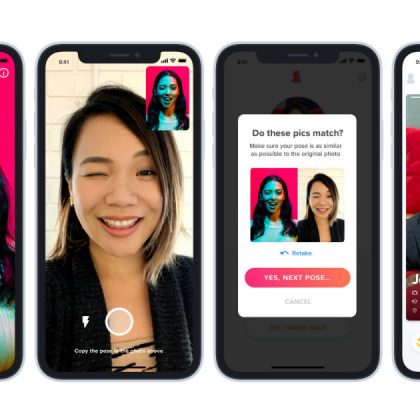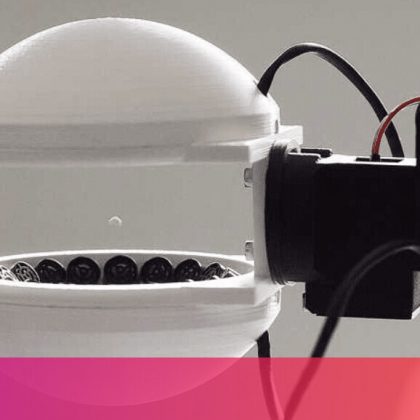It’s no secret Apple is far more strict than Google when it comes to what’s allowed into its App Store. Even so, there are still more than 2 million iOS apps to choose from.While many of these apps can be helpful, the amount of data tech companies collect on you is downright shocking. But you can keep them at bay by changing a few settings. Tap or click to see what tracking settings you need to adjust right now.These apps could also be the reason why your device doesn’t always hold a charge throughout the day. And you might be surprised to find out which popular apps are the most notorious for draining your battery. Looking to get the most out of your iPhone? Don’t miss these 9 essential tips and tricks for iOS 13. Tap or click here to overhaul your reminders, make your phone run faster and more.1. The biggest social networkThe Facebook app uses a scary amount of battery life. Unless you change a few settings, it runs constantly in the background and automatically syncs updates and contacts. But don’t worry, these issues aren’t too hard to fix.First, you need to disable location settings and Background App Refresh. Next disable video auto-play. Tap or click here for step-by-step instructions on how to do it all.You can also stop the constant drain on your battery by simply turning off notifications. This way, your phone won’t be working overtime to constantly deliver unwanted and often annoying notifications.RELATED: Have you upgraded to the latest and greatest iPhone? The iPhone 11 camera blows past models out of the water. Tap or click to learn how to use the new wide-angle lens, night mode and better-than-ever video tools.Here’s how to turn off your notifications:Open the Facebook app. Click the three-line menu and Choose Settings & Privacy, then Settings. Under the Security option, tap Apps and Websites. Click Apps, Websites and Games and turn off the feature.2. The app that always knows where you areGoogle Maps is very useful, but it seems the most helpful apps tend to do the most damage to your phone’s battery. Google Maps requires an excessive amount of data to run properly and render accurate location details. Thankfully, there are a few things you can do to keep Google Maps from over-indulging on your battery life.Stop maps from updating itself when it’s not in use. Turn off GPS mode and adjust the location feature as well, since both require a significant amount of power. If you don’t need it, or aren’t using the app, just switch them off until you need them.Here’s how to adjust your settings:? Open Settings and scroll down to Google Maps.? Tap on Location and choose between Never, Ask Next Time, While Using the App or Always.? After adjusting the Location setting, tap Google Maps on the top left of the screen, then choose Notifications.? Toggle Allow Notifications off to keep the device from sending unnecessary notifications to your device.3. Brief messages, but big
Read More
14November