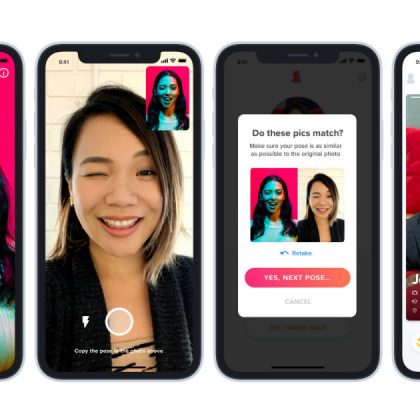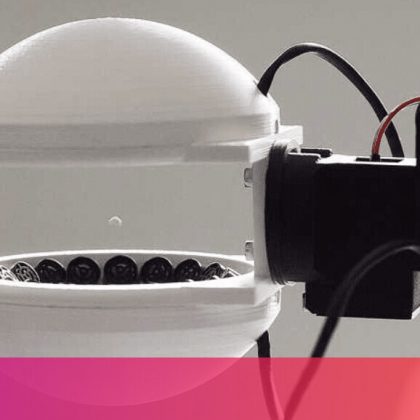Angela Lang/CNET Mapping out a long trip, or even your daily commute to avoid traffic, is super stressful — but it becomes even more frustrating when you can’t find a parking spot or you lose signal just when a turn is coming up. Fortunately, the Google Maps app for Android and iPhone ($660 at Amazon) can remove a bit of the strain from driving with some of its hidden features. You probably know that with the Google Maps app, you can save addresses — such as work and home — so with a tap you can get directions to the places you travel to frequently. You can also get information about a place — including what to eat, where to stay and what to do there — to help you make the most of a trip. CNET NowAll the latest tech news delivered to your inbox. It’s FREE!But Google Maps can help with other tasks you may not know about, such as letting you download a map to use offline, include stops. It’ll also show you your driving time to get a more accurate ETA. It can even help you find somewhere to park. Read on to learn how to use these features for making your trip as smooth as possible. Now playing: Watch this: Incognito mode comes to Google Maps 2: 58 See where you’re walking to with Live ViewWhen you’ve parked your car five blocks away from your destination, it can be tricky trying to follow a small blue dot to figure out where you’re going. With Google’s Live View tool, you can see exactly where you’re going by holding up your phone screen. The feature uses your camera to scan the buildings around you and places a huge arrow on the display to help you find the exact location you need to be in. Here how to use it. Google 1. In the Google Maps app, enter your destination and tap Go.2. Select the Walking icon.3. On the bottom of the screen, tap the Live View button. It’s located next to the Start button.4. Point your camera at the buildings and signs on the street (Note that you’ll need to give the app access to your camera). When you start walking towards your destination, large arrows and the street name will appear on your screen to guide you. Screenshot by Katie Conner/CNET Go off the grid with Incognito ModeA new feature for Android users lets you go Incognito while using Google Maps. This means you’ll be able to hide your location from other Maps users, as well as locations you’ve searched for. So if you’re trying to surprise your significant other with a fancy necklace, this is what you’ll need to do. Open the Google Maps app, tap your profile icon in the top right corner and select Turn on Incognito Mode. When you’re ready to turn the setting off, follow the same steps and select Turn off Incognito Mode. Use Maps offline Screenshot by Katie Conner/CNET It never fails —
Read More
31December