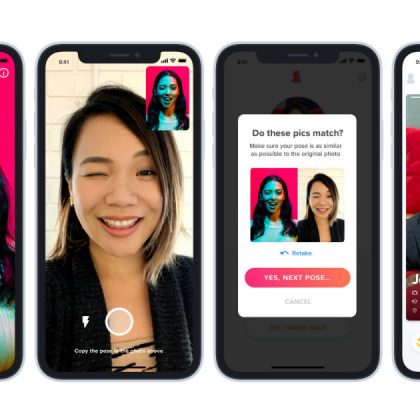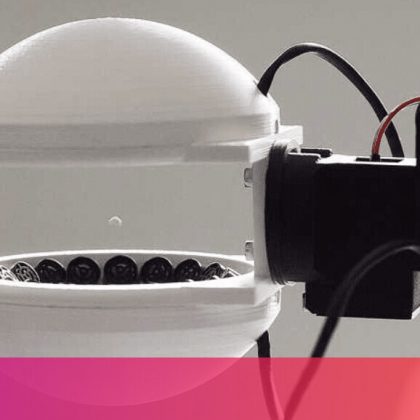For users who are deaf or hard-of-hearing, Google’s new Live Caption tool in Android 10 could be really useful. This tool was announced at Google I/O earlier this year, and what it does is automatically provide captions for audio that’s playing on your device. It works with videos, podcasts, audio messages, and other supported media (but not phone or video calls). When Google launched the feature, they made it a Pixel 4-exclusive, though they said they planned to bring it to the Pixel 3 and Pixel 3a sometime this month. However, we’ve already shown that it can run on other devices, too, and now I’m going to share how to enable it on your own device. You’ll need a rooted device running Android 10 to make this trick work because Google so far intends for Live Caption to only work on the latest Pixel smartphones. Apart from the method I used to enable Live Caption support on Android 10, there’s another method that involves changing system property values to trick the Device Personalization Services app into thinking it’s running on a Pixel 4. However, doing so on an older Pixel phone will break the Google Camera app, so I won’t share this alternative method. The method I’m sharing won’t touch any system properties; instead, it directly sets all the values controlling the Live Caption feature to be true. Thus, no camera functionality, or any other functionality for that matter, should be affected. Still, before flashing any mods like this, you should have a backup handy. I enabled Live Caption on my Pixel 2 XL and Pixel 3 XL. Some of my followers on Twitter said it worked on the Pixel 3a, first-generation Pixel, Essential Phone, and Redmi K20 running a custom AOSP-based ROM. Live Caption doesn’t seem to work on the OnePlus 6T or OnePlus 7 Pro running OxygenOS 10 using this method, but hopefully, we can get it working with a little more debugging. If you want to try it out on your own device, here’s what you need to do. Requirements: Android smartphone or tablet running Android 10. Root access with Magisk. Steps: Go to Settings > Apps and tap the menu to show all system apps. See if “Device Personalization Services” is installed. This app is pre-installed on Pixel devices. It shouldn’t be there on non-Pixel devices, but some custom ROMs may have bundled it anyway. If your device already has “Device Personalization Services” installed, then you must update to the latest version of the APK extracted from the Pixel 4. Specifically, install this APK. The APK extracted from the Pixel 4 has code for the Live Caption feature. Other versions of this APK will not have Live Caption. If your device doesn’t already have Device Personalization Services installed, then do not try to install it and just continue to the next step. Open Magisk Manager and install the “SQLite for ARM aarch64 devices” Module from the Downloads section. Note: If you already have an SQLite binary
Read More
02December