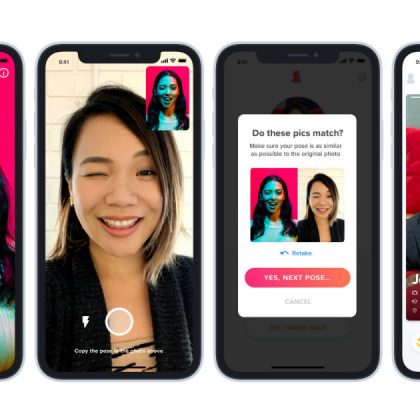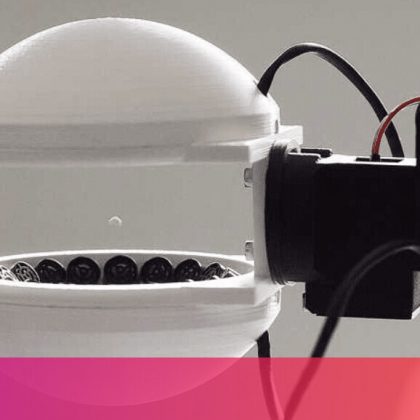Apple today surprisingly released the first public beta of iOS 13 following just three weeks of developer beta testing. Apple initially said the public beta would be available in July, but nonetheless, here it is. Read on for instructions on how to install the iOS 13 public beta.
Should you install the iOS 13 public beta?
In its current form, the iOS 13 public beta is hard to recommend. iOS 13 still has a lot of bugs and performance issues, especially with things like audio playback, HomePods, and AirPods. You’ll also run into incompatibility with third-party apps as developers have not yet updated iOS 13.
Nonetheless, if you’re itching to try out the new features in iOS 13, the public beta is your best choice. Here’s how to install it on your iPhone or iPod touch.
How to update your iPhone to iOS 13:
First, you’ll have to make sure that your iPhone is capable of running iOS 13. Here’s the full device list:
- iPhone XS
- iPhone XS Max
- iPhone XR
- iPhone X
- iPhone 8
- iPhone 8 Plus
- iPhone 7
- iPhone 7 Plus
- iPhone 6s
- iPhone 6s Plus
- iPhone SE
- iPod touch (7th generation)
Unfortunately, if your device is not on that list, you’ll be unable to run iOS 13 in public beta form or when it’s released in September.
If you’re device is supported by iOS 13, here’s how to install the iOS 13 public beta today:
- Head to Apple’s Beta Software Program website via Safari on your iPhone.
- If you’re already a member, click “Sign in.” If not, choose “Sign up,” enter your Apple ID information, and agree to the terms and conditions.
- Tap the “Enroll Your Devices” link and make sure you’re on the iOS tab of the interface.
- Apple will recommend that you perform a backup using iTunes; this is not required but it is highly-recommended.
- Scroll to the Install Profile section of the website and choose “Download Profile”.
- Once you authorize the download, open the Settings app on your iPhone.
- Along the top, you should see message saying you have a profile ready to be installed; tap that and install the profile as seen in the screenshots above.
- Your iPhone should now restart to complete the profile installation.
- Once your iPhone has restarted, go to Settings > General > Software Update. You should now see the iOS 13 update ready to be installed.
Once you’ve completed the initial install of the iOS 13 public beta, you’ll receive updates over-the-air just like you would for any other iOS version. Expect updates to be released roughly every two weeks until September. Have you installed the iOS 13 public beta? Let us know down in the comments.
For more help getting the most out of your Apple devices, check out our how to guide as well as the following articles: How to create a keyboard shortcut to paste and match style on Mac How to add AppleCare to your iPad after purchase How to add
Read More